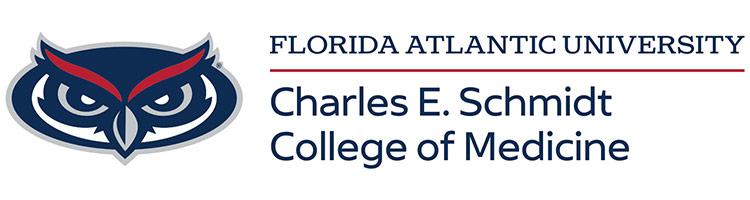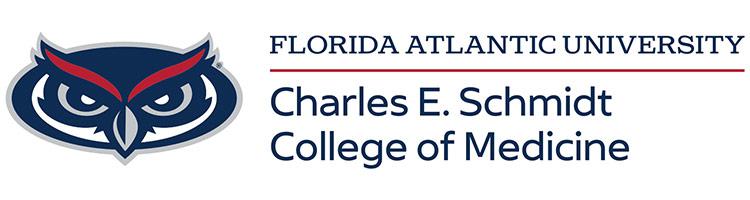Starting a New Screen Share to play a video and enabling sound
1. Click the Share Screen button located in your meeting controls.

2. Select the screen you with to share
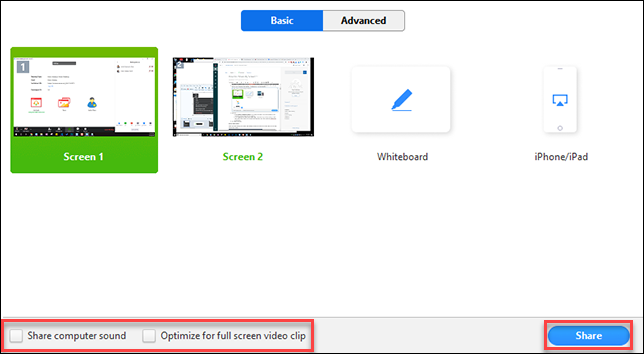
3. You should check off Share computer sound so that that participants can hear the video
4. If you will be playing the video full screen, check off Optimize for full screen video clip
4. Click Share Screen.
Share Computer Sound: if you check this option, any sound played by your computer will be shared in the meeting.
Optimize for full screen video clip: Check this if you will be sharing a video clip in full screen mode. Do not check this otherwise, as it may cause the shared screen to be blurry.
Video options While already Screen Sharing
1. Click More in the screen share controls.

2. Click Share computer sound and/or Optimize Share for Full-screen Video Clip to enable it.
3. Start playing your video while sharing your screen.