As of July 1, 2021, SPSS is now free to use for all Faculty and Students. Please use the following instructions to install on your personal device.
Note: COM Faculty or Staff that need SPSS installed on your COM issued computer, please email comhelpdesk@health.fau.edu to create a ticket for installation. You will not be able to install this software yourself on COM issued devices.
The software and licensing information is available at: https://fau.sharepoint.com/sites/OIT/OIT%20Software/Forms/AllItems.aspx.
You will be prompted for your SSO authentication and 2 factor authentication if you have it setup for all services.
After authentication, click on the SPSS folder.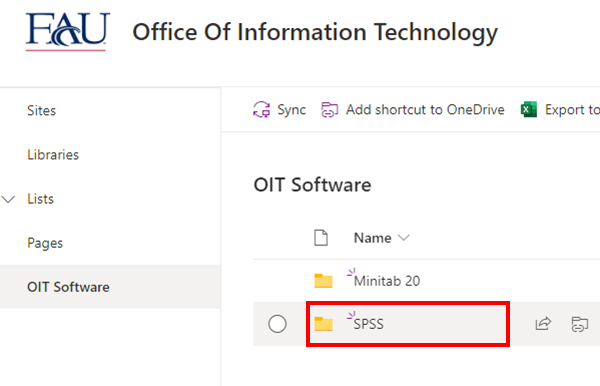
Next, click on SPSS28 or higher if there is a newer version such as 29, 30, etc.. (The version updates July 1 every year).
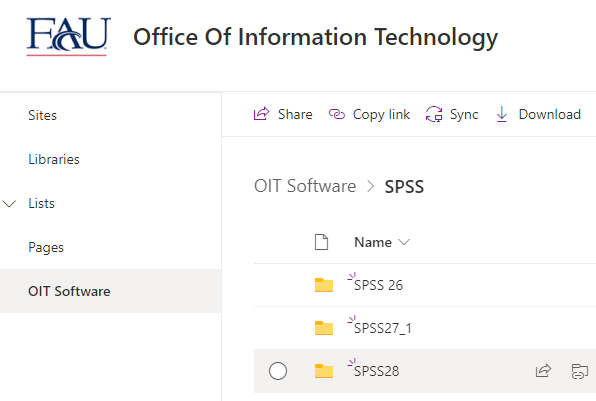
For Windows Devices
Click SSC_64-bit<version>_MWins.exe. The version number will change depending on the latest version available.
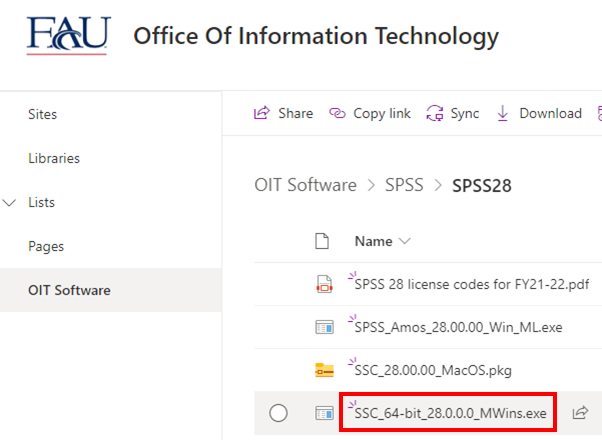
Click the Download button.
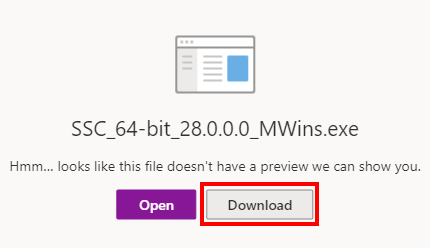
Run the installer once downloaded.
For MacOS Devices
Click on SSC_<version>_MacOS.pkg. The version number will change depending on the latest version available.
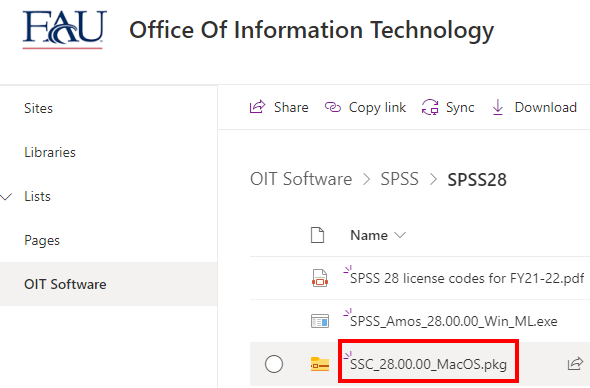
Click the Download button.
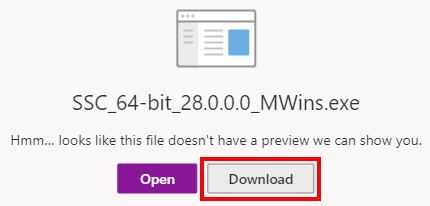
Run the Installer once the download completes.
Licensing
Follow the instructions in the PDF file named SPSS 28 license codes for FY21-22.pdf to license SPSS for your device.
Optional Amos installation (Windows only)
To install Amos, click SPSS_Amos_<version>_Win_ML.exe.
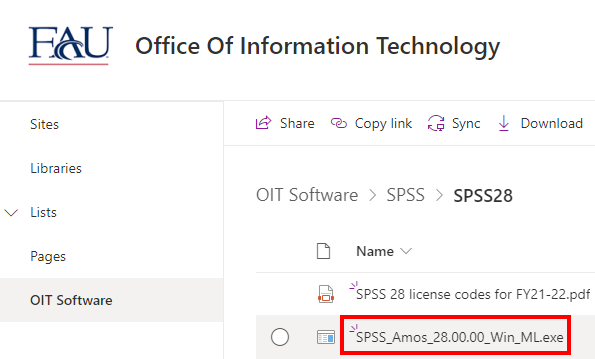
Click the Download button.
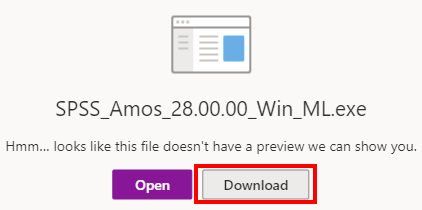
Run the installer once the download is complete.

