Course Screen Overview in OwlMed
How to Access Courses:
- Select Courses tab
- Locate and click the course under the Name column

Course Page Reference
- Section: The Course a Student is enrolled in.
- Screen Menu: Details, Discussions, Announcements, Mange Materials, Messages, Mapping, Assessments, Events. The menu can be toggled on or off the screen.
- Section Details (Note: depending on faculty and institutional choice, you may also see an Info page, where content and interactive learning tools can be embedded. The landing page may also differ, with Materials or Info being the landing page instead of Details.)
- Related Materials: Materials associated to the Course Template, Campus or Course Section are a displayed here, organized by categories. Materials can be toggled on or off the screen.
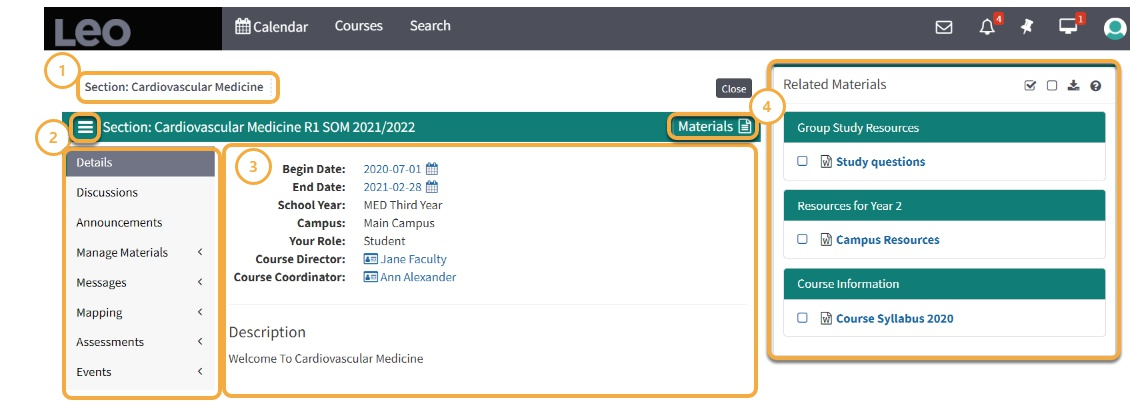
Course/Section Menus
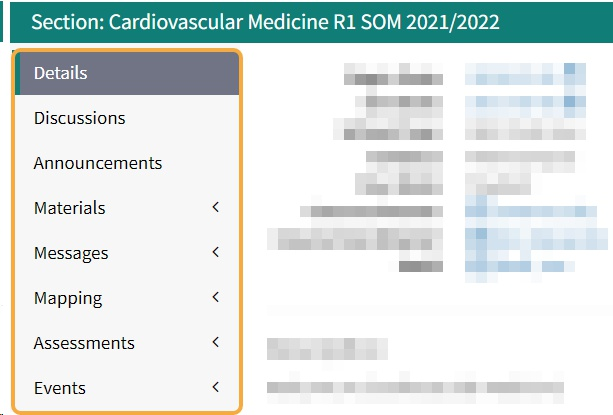
Course Material Download/Upload Tools
![]()
1) You can click on each item to download the document (or open a new window for web links).
2) Or you can select all or multiple select documents by clicking the Select All icon or multiple select.
3) Click the empty checkbox to Deselect All documents.
4) Click the download icon to begin the download process for selected documents. All files will download as a .Zip file.









