This article contains information on how to add a Table of Contents to your document:
Step 1: Prepare your documents
- In order to insert an automatic Table of Contents, your document should be formatted using styles for all headings.
- For each heading that you want in the table of contents, select the heading text, go to Home > Styles, and then choose Heading 1, 2, or 3.

Step 2: Create the table of contents
- Put your cursor where you want to add the table of contents:
- Go to References > Table of Contents, and choose Automatic Table 1 or Automatic Table 2.
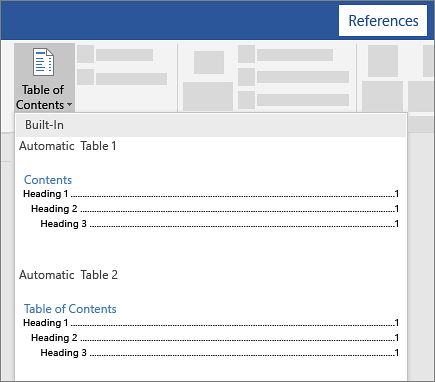
If you make changes to your document that affect the table of contents, update the table of contents by right-clicking the table of contents and choosing Update Field.
For more information, a video and tutorial, please visit the link below:

