Skip to main content
Microsoft Bookings: Add staff to Bookings - Knowledgebase / Software - FAU College of Medicine Support Center

Microsoft Bookings: Add staff to Bookings
-
Last updated: Sep 18, 2025 by Samantha Starr
Add staff to Bookings
Steps:
- Outlook.office.com/bookings and sign in with your FAU credentials
- Select your bookings page
- Then choose “Staff” and “Add new staff”
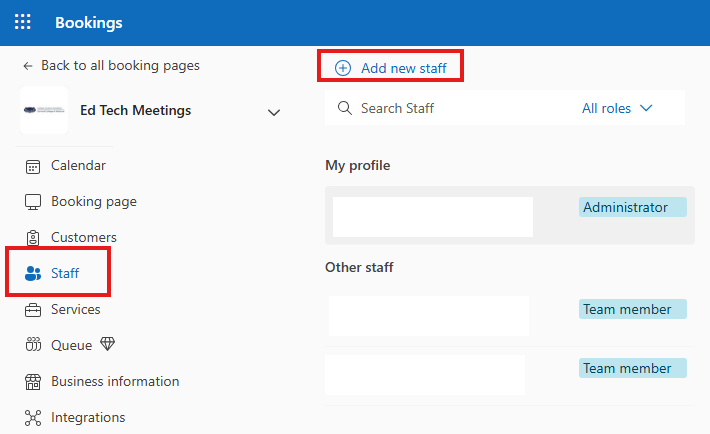
- Search for staff
- Calendar availabilty:
- For staff that want to show their availability, check the box for “Events on Office calendar affect availability”
- For staff that do NOT want to show their availability, uncheck “Events on Office calendar affect availability” and toggle off “Use business hours”
- They will still be notified and added to the booking
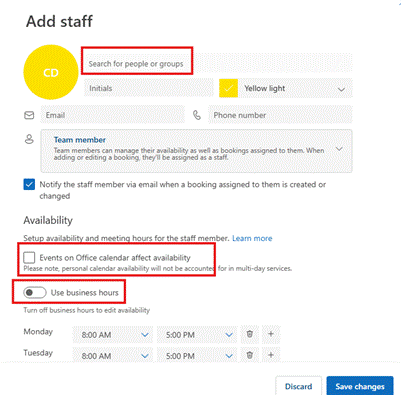
- Click “Save changes”
- Select “Services” then “Edit Service”
- Under “Assign Staff” add new staff members and ensure “Assign all of your selected staff for an appointment”
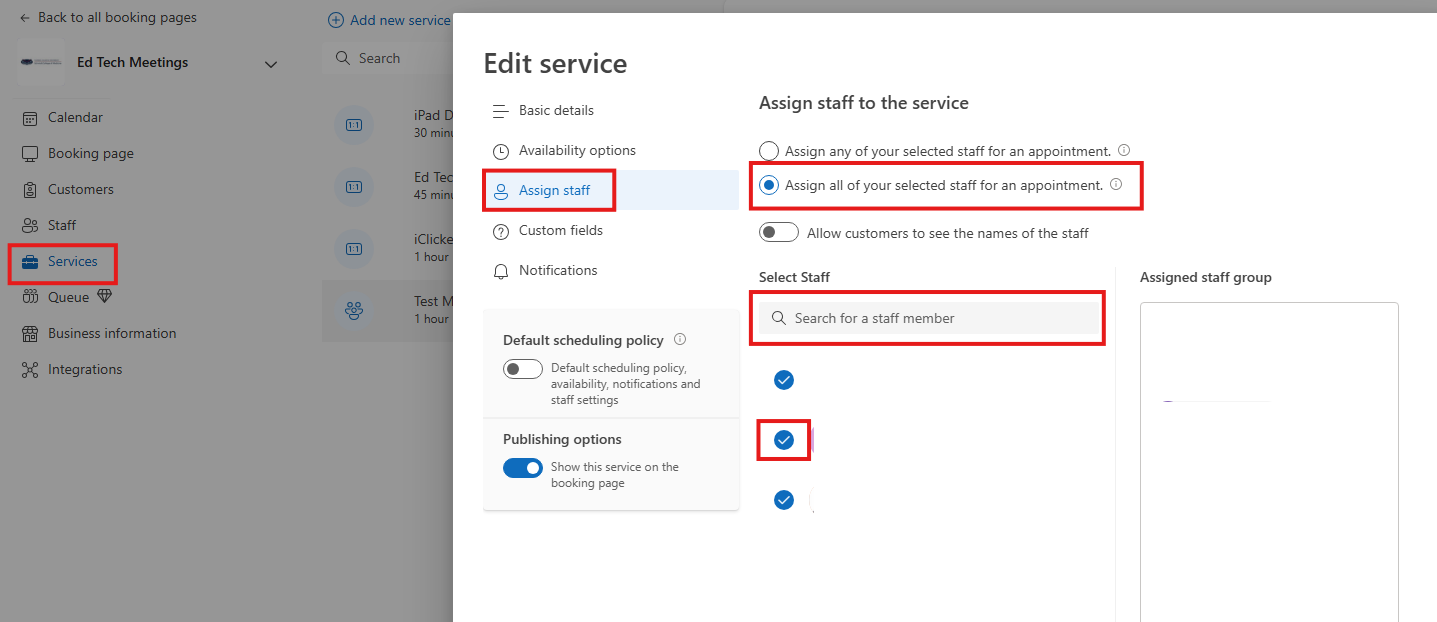
- Click “Save changes”
- New staff should receive an email from Bookings that they have been added and will receive email confirmations for new bookings. These will also be added to their calendars.
Important Notes:
- Regularly update your Outlook calendar to reflect your availability
- Staff member roles: Team member, Scheduler, Viewer, or Guest.
-
- Team member can manage bookings on their own calendar and their availability in the booking mailbox. When adding or editing a booking in their calendar, they'll be assigned as staff.
- Scheduler can manage bookings on the calendar and customer details. They have read-only access to settings, staff, and services.
- Viewer can see all the bookings on the calendar, but they can’t modify or delete them. They have read-only access to settings.
- Guest can be assigned to bookings, but they can’t open the booking mailbox.
- Author
- Ankit Shah
- Creation date
- Dec 21, 2022
- Last update
- Sep 18, 2025
- Publish date
- Dec 21, 2022

