Mediasite Presentations:
How to Create a Presentation Shell to Upload a video in Mediasite
1. Sign in to Mediasite and go to the folder in which you would like to add the video to
2. Click Add New and Select Presentation
3. Click Change Template
4. Search "COM" in the Template search options
5. Select "COM Single Video Source Template" and Click OK on the pop-up
6. Change the Date and Time
7. Add a Title
8. Click Save and then the X on the upper right
9. Click on the New Presentation (It will have a Red Box with a Circle)
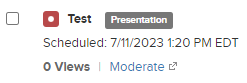
10. Click "Upload New Video"
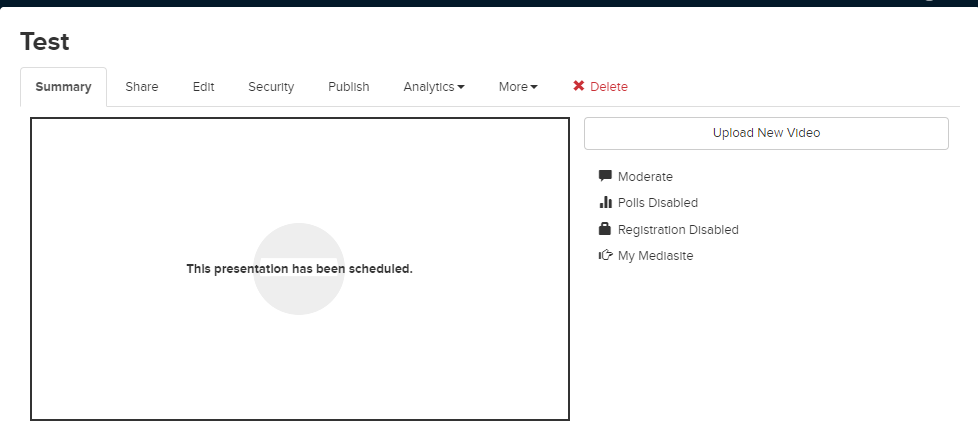
11. Select the Video you would like to add
12. Allow the video to upload and process. This will take as much time as the length of the video.
13. Once the video is completely processed, There will be a green box and a lock symbol

14. Click on the Presentation
15. Click on the Publish tab
16. Click on "Make Presentation Viewable"
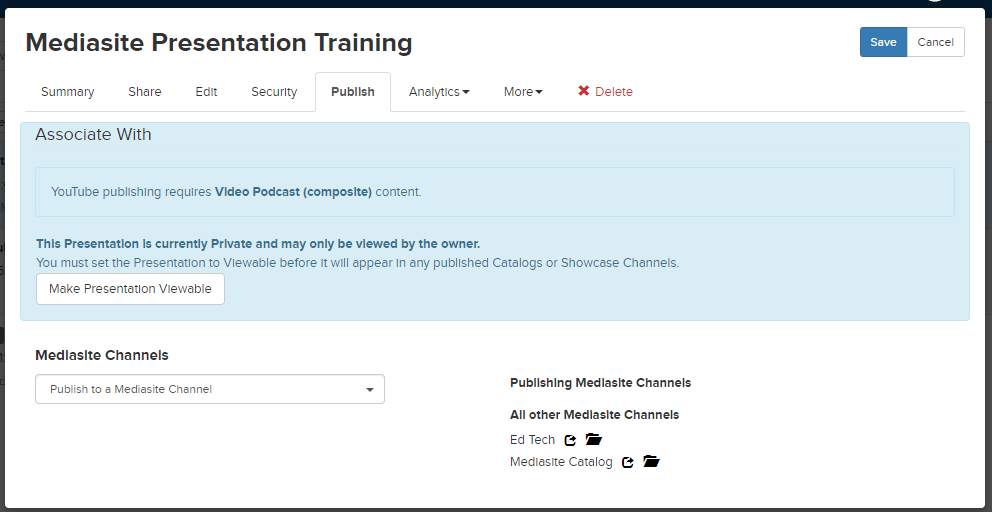
17. Click Save and you are all done.

