How to send a fax using Sfax (Web Page Method)
Note : This method requires and SFAX account and a web browser (Mac or PC). Please contact COMIT for assistance with creating your account.
- Visit https://app.sfaxme.com.
- At this prompt, enter your user name (NetID, not email) followed by your password and select LOGIN
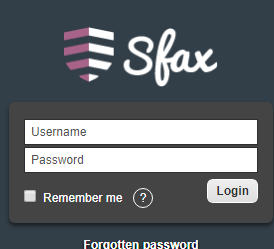
This will bring you into the portal page.
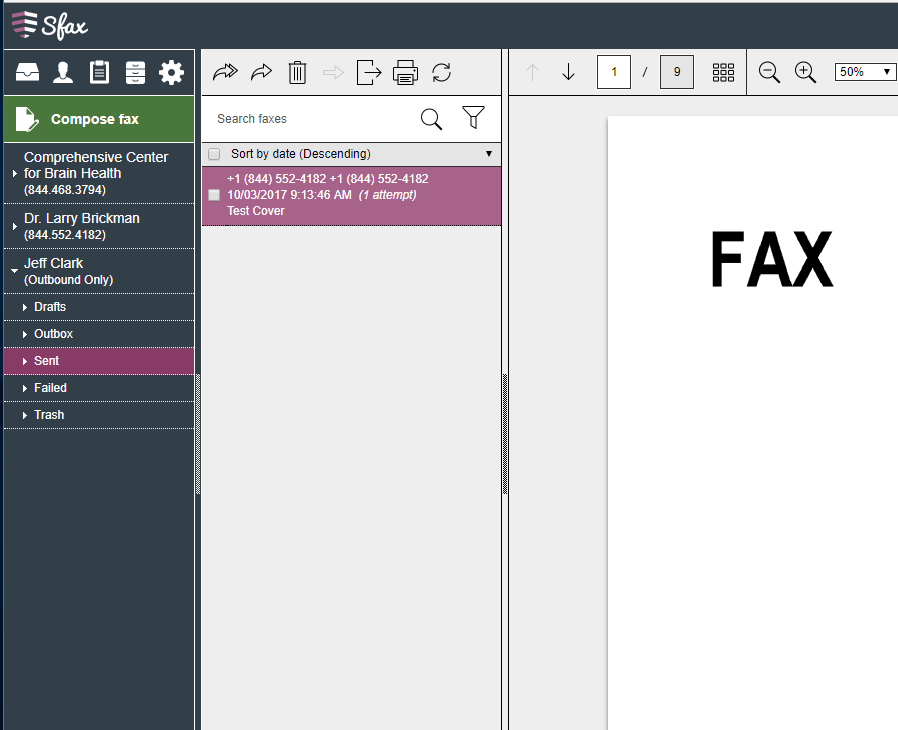
In the top left corner, select COMPOSE FAX
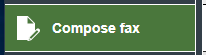
On the send page, enter the phone number(s) of the recipient(s). Select the +ADD button after each number. You can select the CREATE CONTACT if you would like to save this number for future use.
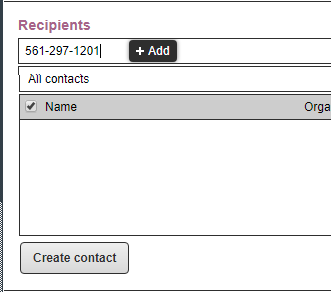
Select document(s) to send by selecting UPLOAD DOCUMENTS under the Files section.
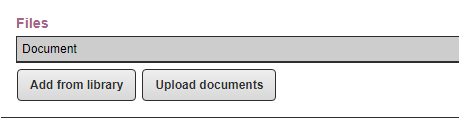
Once prompted, drag the file to be sent to grey box where it shows DRAG AND DROP FILES HERE.
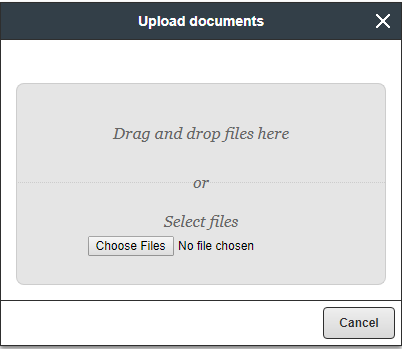
Select NEXT
You should now see the file listed in the Files section. Repeat steps 10-11 for any additional documents which you would like to send.
Select the Florida Atlantic University Cover Page (if not already selected)
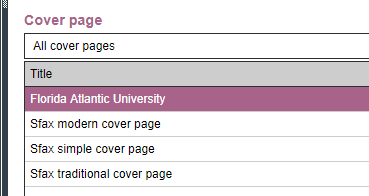
In the left column, Enter the Subject, Reference and remarks which will appear on the cover page. It’s a good idea to add the recipient’s name in the Reference field.
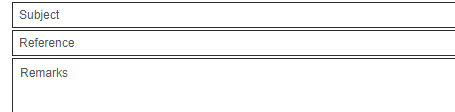
You are now ready to send your fax. In the top right corner, select the SEND button.
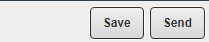
Your fax has now been sent.
SFax Videos
Send a fax from the web (www.sfaxme.com)
http://sfax.scrypt.com/article/1365-sfax-for-web-sending-a-fax

