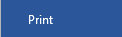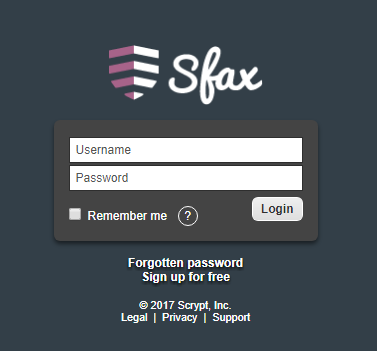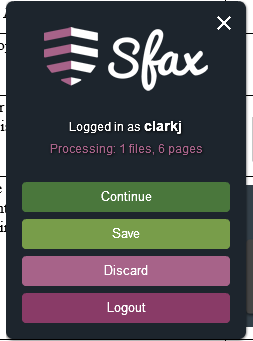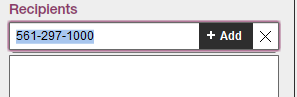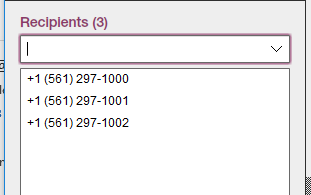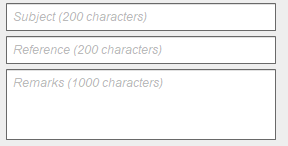How to send a fax using Sfax (Print Driver Method)
Prerequisite : This method requires and SFAX account and a onetime installation of the Sfax option. Please contact COMIT for assistance with creating your account and/or installing the software.
Step | Instruction | Prompt |
1 | Open the document you wish to fax on your computer . (Can be an Office Document, picture, scan, pdf, etc.) | |
2 | Select the Print option from the application |
|
3 | When the Printer dialog box appears, select SFax driver from the list of printers (If prompted, click ACCEPT for Adobe Air) |
|
4 | You will then be prompted with the SFax login screen. Please enter your FAU Username and your corresponding password for SFax |
|
5 | Select CONTINUE |
|
6 | You will then be brought into the SFax Sending Portal |
|
7 | In the left column, Enter the phone number of the recipients (one or more), select +Add button after each number |
|
8 | In the left column, Select the Florida Atlantic University cover page | |
9 | In the left column, Enter the Subject, Reference and remarks which will appear on the cover page. It’s a good idea to add the recipient’s name in the Reference field. |
|
10 | Select SEND |
|
SFax Videos
How to send a fax from your PC (Video):
http://sfax.scrypt.com/article/1392-sfax-for-windows-2-0-sign-and-send-in-60-secs
Responding to your received faxes (Reply, Forward, Export, Print)
http://sfax.scrypt.com/article/1368-responding-to-your-received-faxes-reply-forward-export-print