To share and sync calendars from Office365 to the webpage or mobile app for Outlook, follow these steps:
1. The person that wishes to share their calendar must share it from the Outlook.fau.edu website.
2. Go to Outlook.fau.edu and login using your FAU NetID and password. You may be required to 2Factor using Duo.
3. Click on the calendar button in the lower left corner, second from the left in the image below:
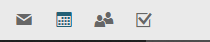
4. In the top menu bar, click the Share button:

5. Type in the name of the person to share the calendar with and click the appropriate name and email from the list. Select the permissions the receiver should have and click the share button:
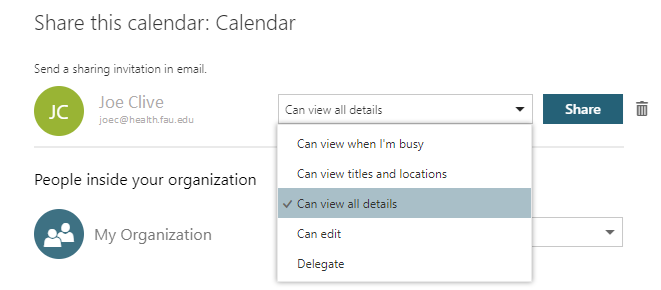
6. The person receiving the calendar invite will get an email with an attachment. Click the attachment to download and open from your mobile device.

7. After opening the attachment, click the "Add this calendar" button to add the calendar to your mobile app. You may be asked to sign into your Microsoft account, please enter your FAU Email and click or tap Next.
8. You will be forwarded to the FAU Single Sign-on page for FAU. Please enter your FAU NetID and password. You may be prompted for 2 Factor Authentication from Duo. Once logged in, the calendar will be available on your mobile app and on the Outlook web email portal.

