Outlook iOS app
- Download the Outlook app from the App Store.
- Open the Outlook app on your iPhone or iPad, once opened, you will be prompted to sign into an account.
- Type in your full FAU email address and tap Add Account
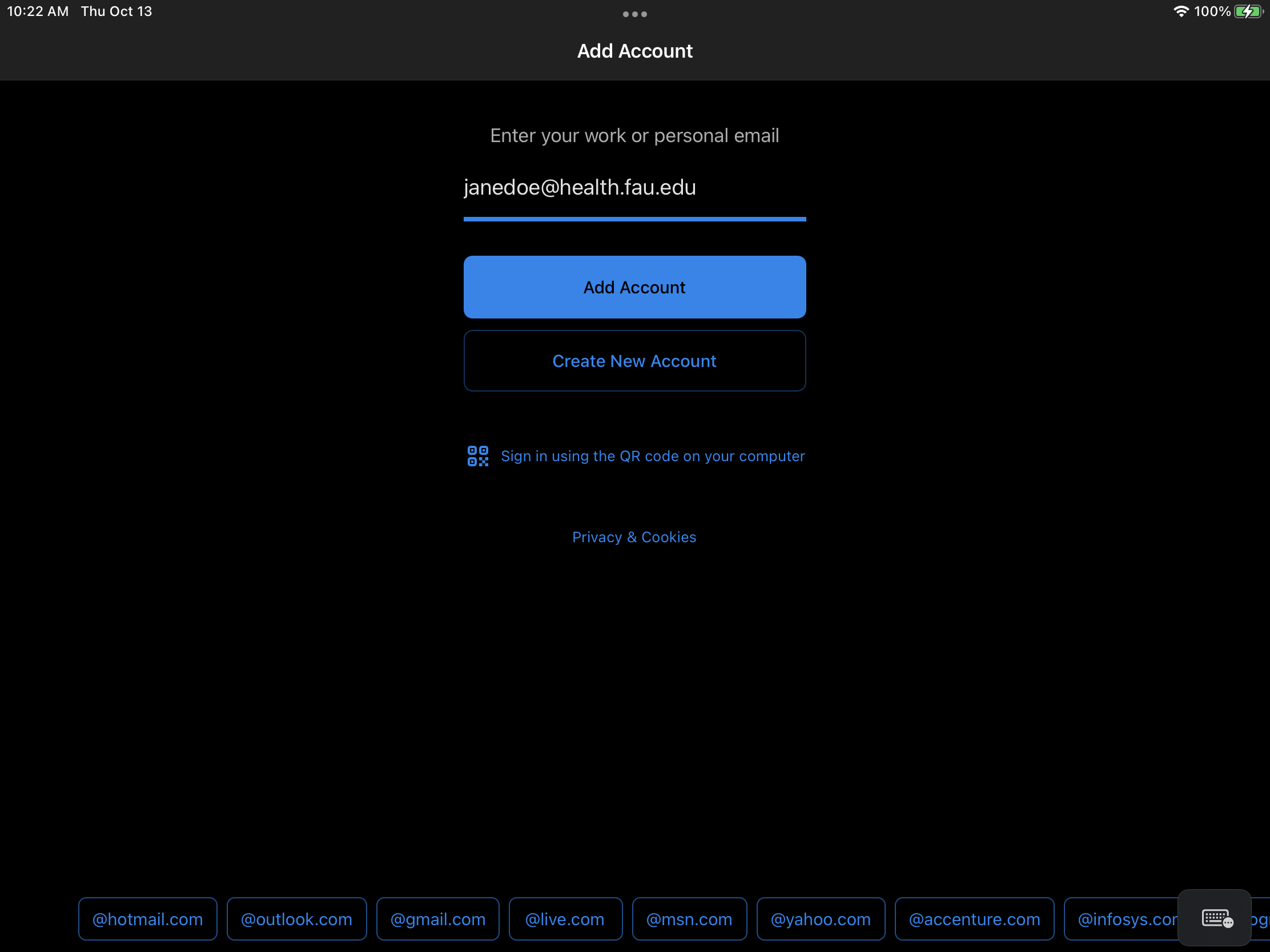
- An SSO prompt will open, please sign in with your FAU NetID and authenticate via Duo as normal.
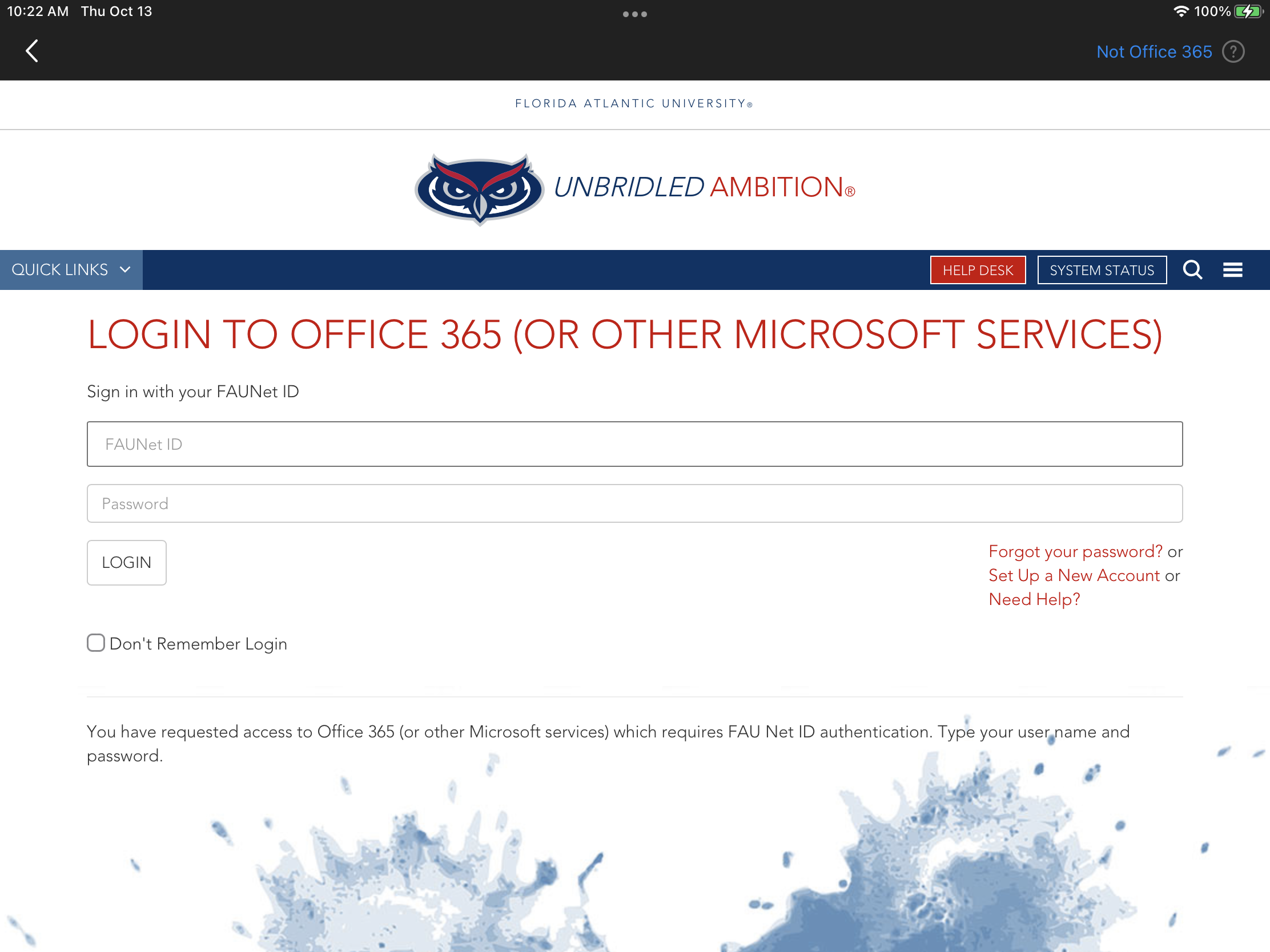
- Once complete, you will be asked if you wish to add another email account, tap Maybe Later. Outlook will download your email but it may take a few minutes to finish.
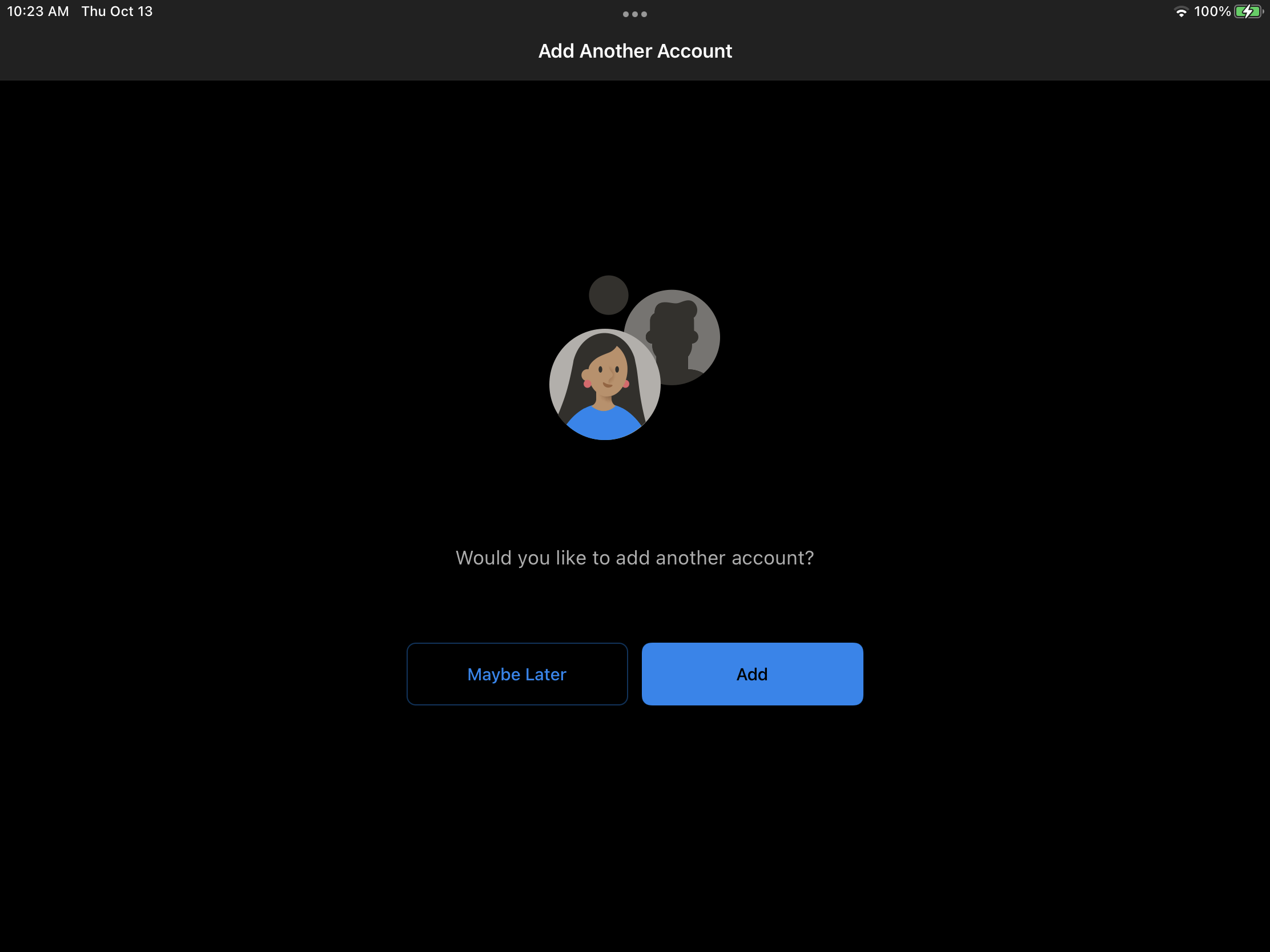
Built-in iOS Mail app setup
- Go to Settings > Mail, then tap Accounts.
- Tap Add Account, then select Exchange
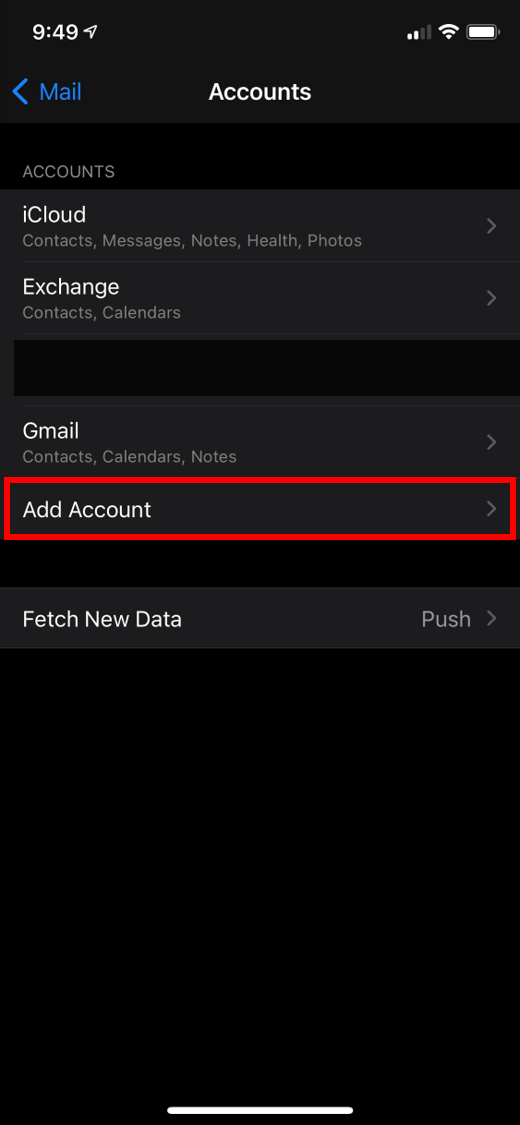
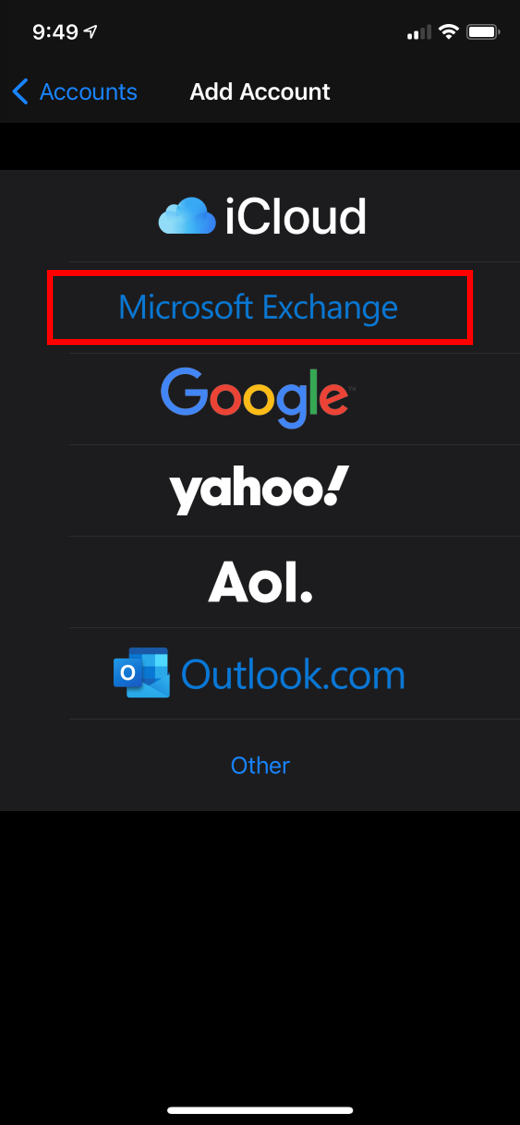
- Enter your email address and an optional description for the account. Click Sign In; then a prompt will pop up asking if this is a Work/School account or a personal account, select Work/School.

- At this point the FAU SSO window will appear for you to enter your Username/ password and approve Duo when prompted.
- Tap Next and wait for Mail to verify your account.
- Choose information from your email account, like Contacts or Calendars.
- Tap Save.

