Add/Remove FAU email account from Mac Mail
Removing Email accounts from Mac Mail
- If you are accessing your FAU email account through Mac Mail and are experiencing login issues here are the steps to resolve it.
- First thing you want to check is the version of Mac OS that your MacBook is currently running, as it has to be on 10.14 or later. You can check by clicking on the Apple Icon on the top left corner of the screen and hit "About This Mac" and it will pull up the version info you currently have
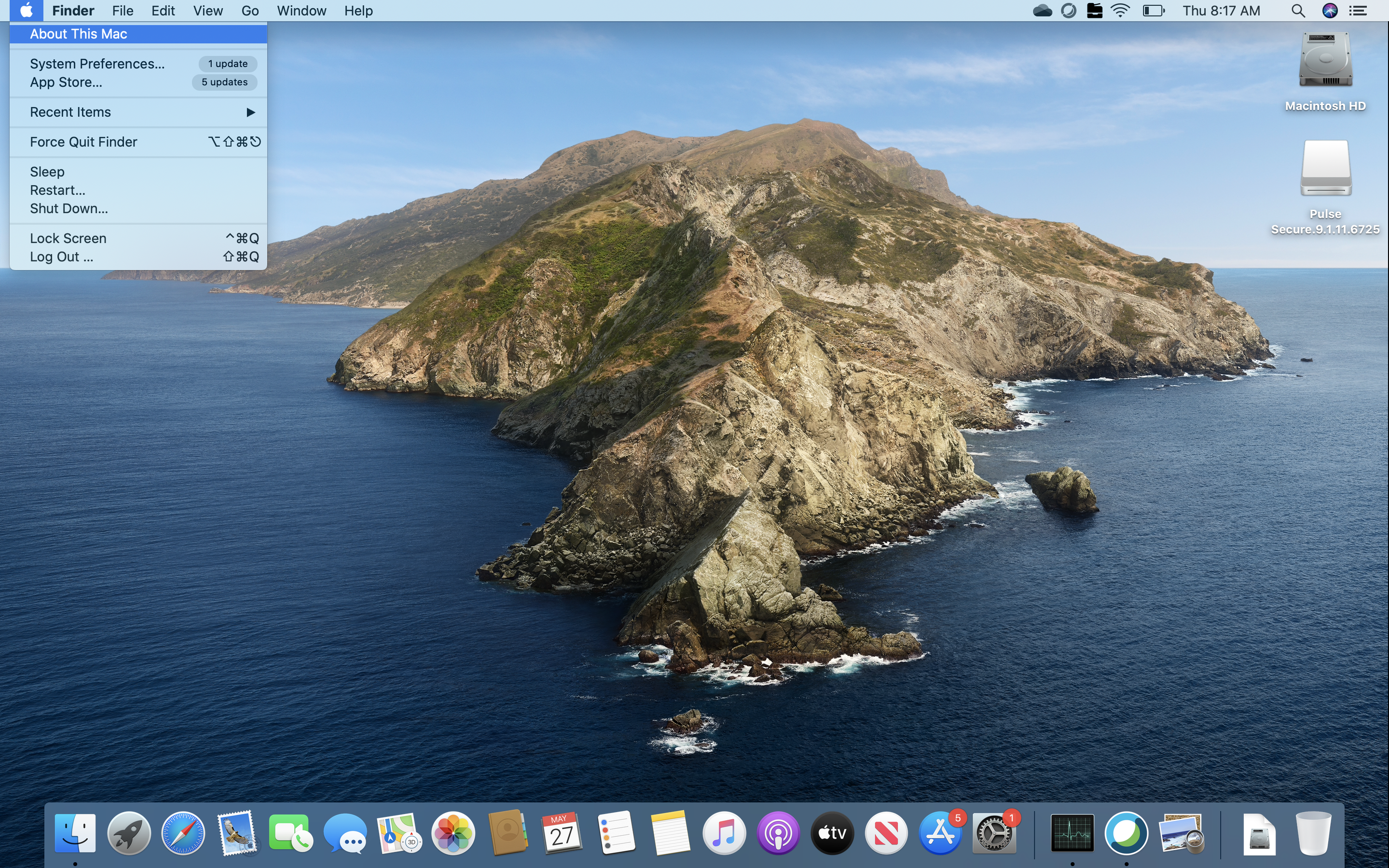
- Now you would want to have the Mac Mail open and select the "Mail" tab which is on the top left corner of the screen right next to the Apple icon, and select "Preferences".
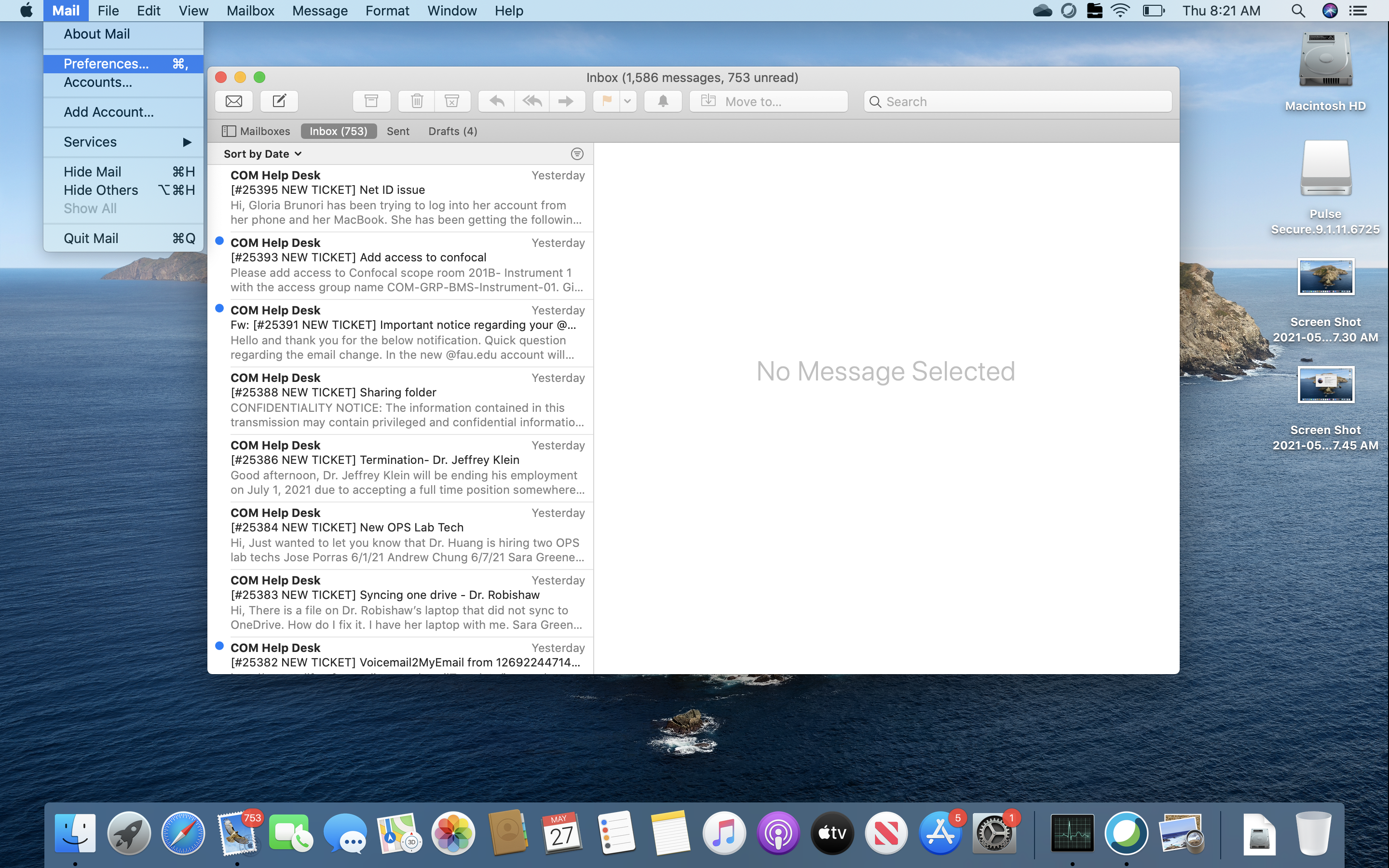
- Once that window is open, on the left hand side select your FAU Exchange account
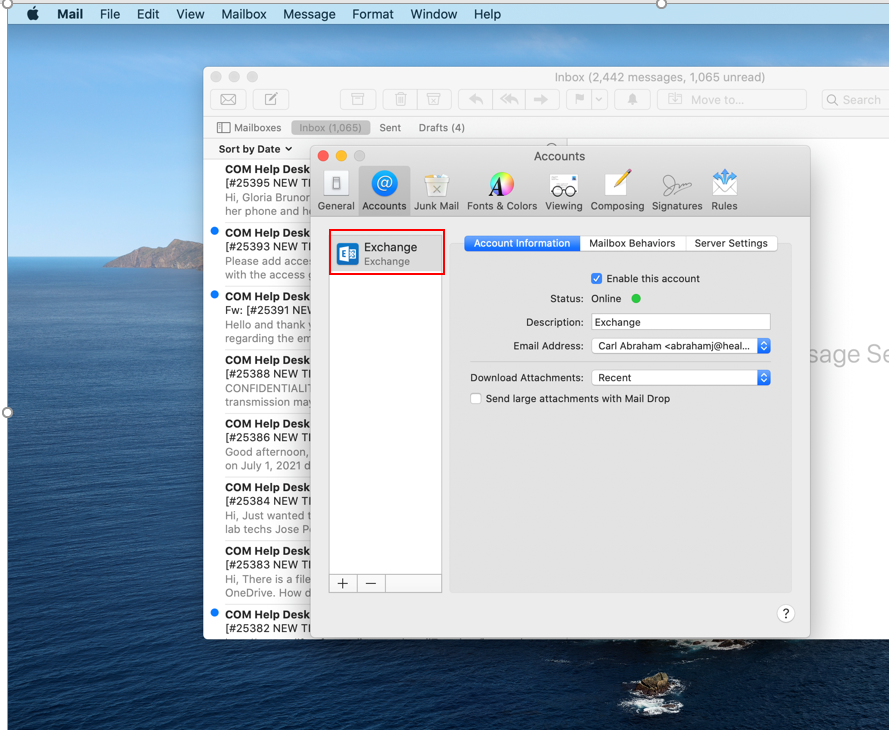
- Then on the bottom left corner of the screen, select the minus symbol
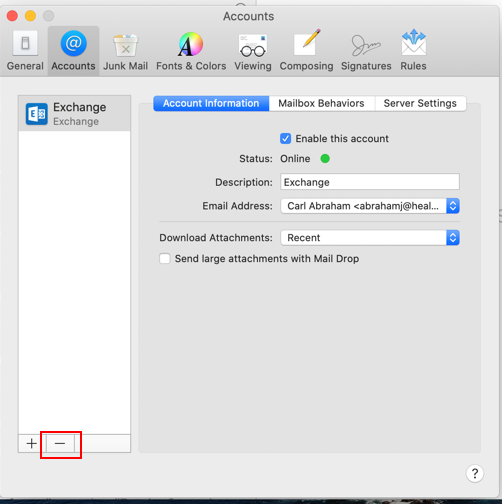
- Another window will pop up and I want you to select "Internet Accounts"
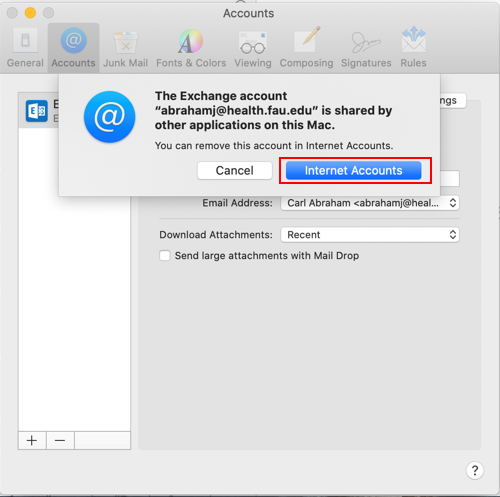
- Once that window is open, on the left hand side select your FAU Exchange account
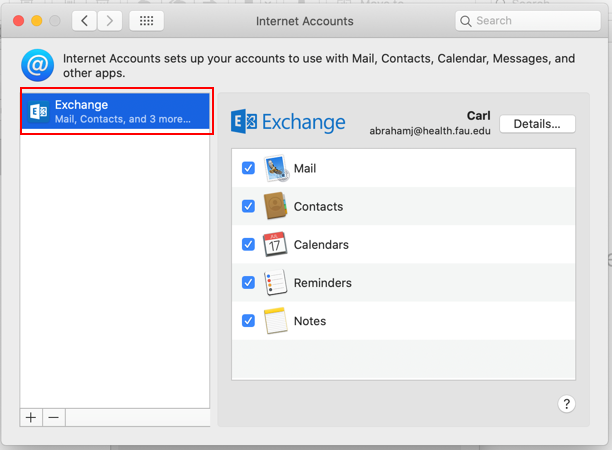
- Then on the bottom left corner of the screen, select the minus symbol
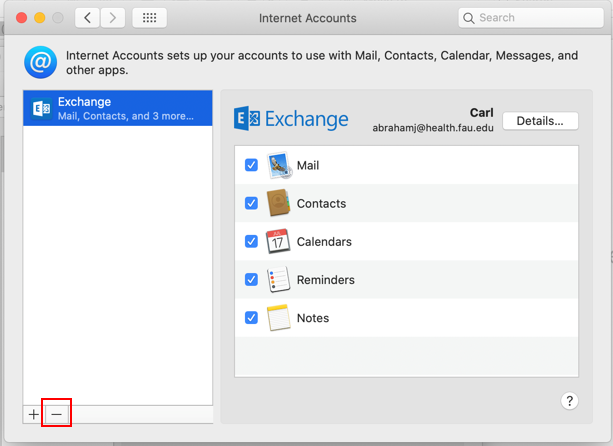
- Another window will pop up, asking you to delete your account, select "OK"
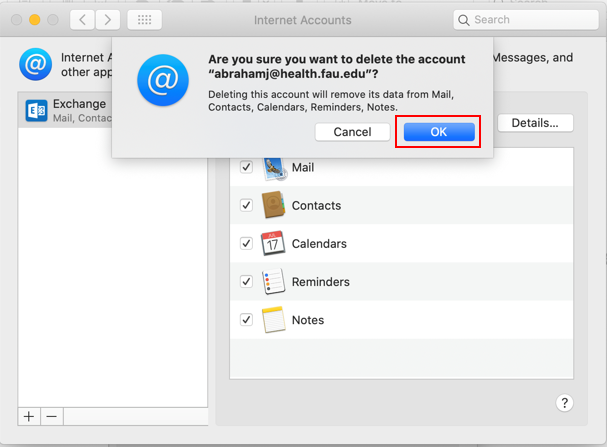
- Then your FAU exchange account will be deleted from your Mac Mail
Adding Email accounts from Mac Mail
- Now within that same window that you deleted your FAU exchange account, you should see the option to create email accounts from different companies. Select "Exchange".
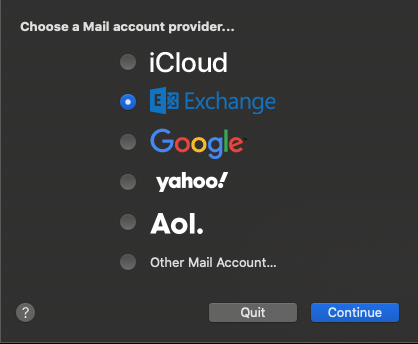
- Then it will ask you to put your name and email address, do that and hit "Sign In".
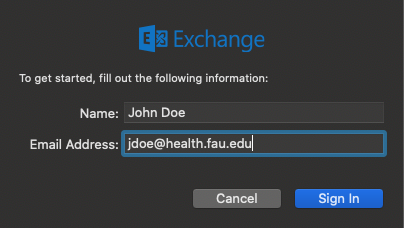
- Then another window will pop asking you to put sign in to your Exchange account, hit "Sign In"
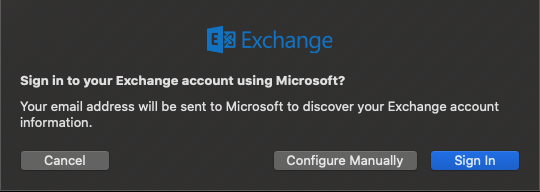
- Then the FAU SSO will pop up asking for your FAU credentials
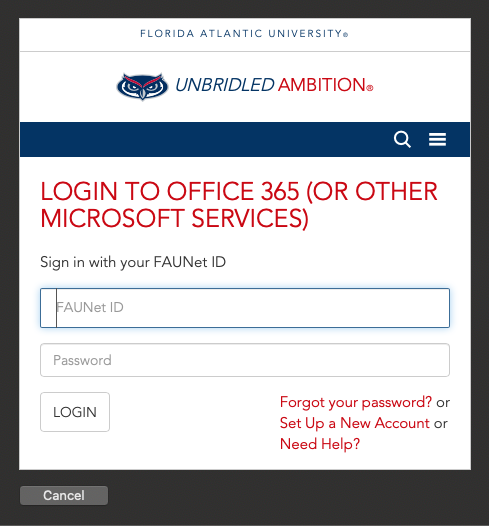
- Another window will pop up asking for the apps you want to use, select the apps you want to use and hit "Done"
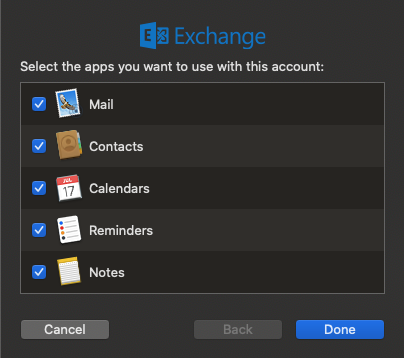
- Then your FAU Exchange account shall be re-added

