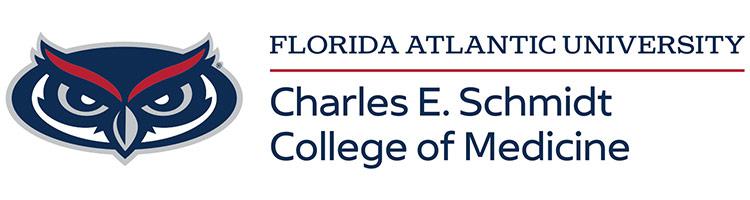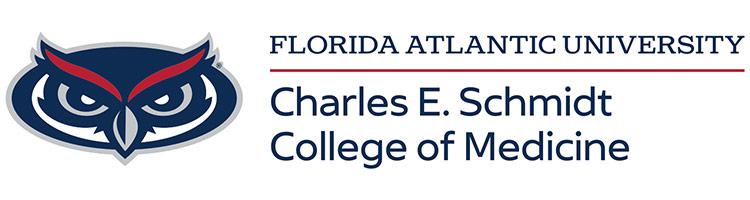Adding a Webex Cohost When Scheduling the Meeting:
COHOST: If the host is running late or can't attend, a cohost can start and manage the meeting or webinar in their place. Cohosts can also assist the host with meeting management, which is useful for larger meetings. If the host isn't in the meeting, a cohost assumes the host role until the original host joins.
| Only users with Meetings host licenses on your Webex site can be made a cohost when you schedule a meeting. |
1 | Sign in to your Webex site (fau.webex.com) and select Schedule a meeting. | ||
2 | On the Schedule a meeting page, specify the basic options for your meeting. | ||
3 | In the Attendees field, add attendees separated by commas or semicolons, and then press Enter. | ||
4 | To designate specific attendees as cohosts, hover over the
| ||
5 | To provide more flexibility on who can be a cohost for your meeting, go to Advanced options. | ||
6 | Under Cohosts, select an option:
| ||
7 | To start your meeting right away, click Start; if you're meeting later, click Schedule. |
Webex Cohost Privileges:
Note: If the host's account has been deleted or deactivated, the cohost can't run the meeting. The cohost must create a new meeting as the host.
Cohosts can perform the following tasks:
- Before the Meeting (FAU.Webex.com):
- Customize the registration form
- Approve or reject pending registrants
- Change a registrant's approval status
- Invite or import panelists (webinar only)
- Invite or import attendees
- During the meeting or webinar:
- Start and host the meeting or webinar
- Mute or unmute some or all participants.
- Permit or prevent attendees unmuting themselves after the host or cohost mutes them
- Share multimedia
- Move attendees to and from the lobby
- Expel attendees
- Start recording, if a cohost has assumed the host role. After the original host joins, they assume the host role and the ability to record. Participants who have the cohost role can't record.
- Invite and remind attendees
- Manage breakout sessions
- Join breakout sessions to help attendees
- Lock or unlock the meeting or webinar