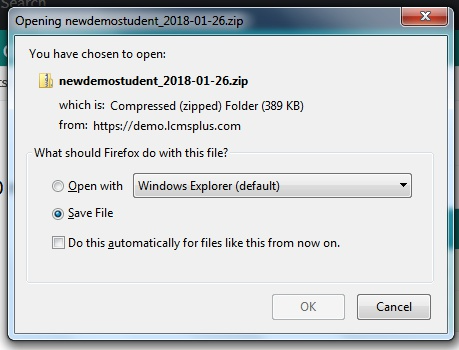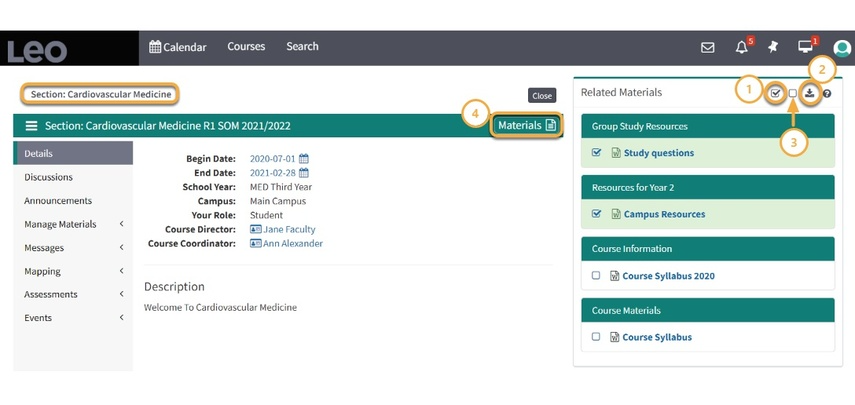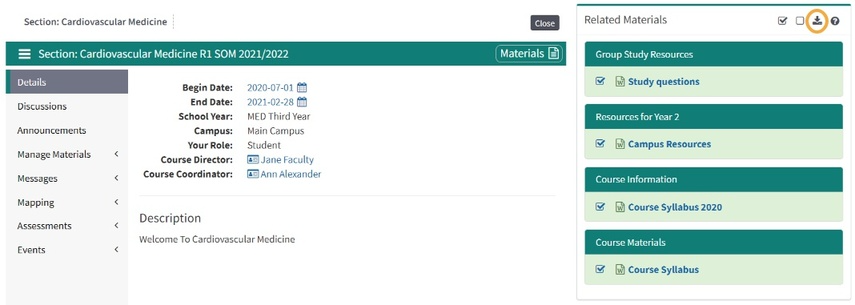Download Materials
Downloading Course and/or Event Materials
These handy tools for selecting and downloading materials are available in the Calendar, Course and Event screens.
- Select All: All available documents or select only certain ones by using the check box.
- Download: The documents are compressed in a convenient .zip file format.
- Deselect All: This will clear all previously selected documents.
- Materials Icon: This will toggle Related Materials on or off the screen
TIP: The ? icon is our inline Help for the current screen.
When using Chrome in iOS, we recommend using the Related Materials download tool described below, selecting the file(s) you would like to download. This will allow you to export the file(s) into a .zip file format which can be saved to a specified file on your device or available in your Chrome downloads file.
NOTE: In order to download in iOS from Chrome you must also allow popups and give Chrome permission to download to your device.
Begin Download
After selecting the materials you wish to download, click the Download icon.
Export Files
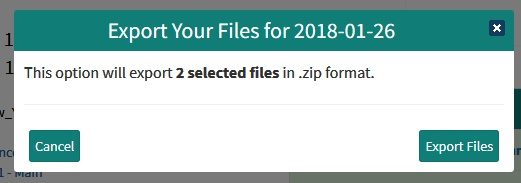
Save to device
- Check Save File
- Click OK