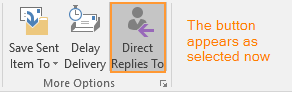You may want the replies to an email sent to a different address than the one from which it was sent. In this case, the replies will be sent to the address you will manually put in the Option settings.
- Start Outlook and open New Email or use Reply, Reply All or Forward options for any existing email.
- Move to the Options tab on the ribbon and click Direct Replies To:
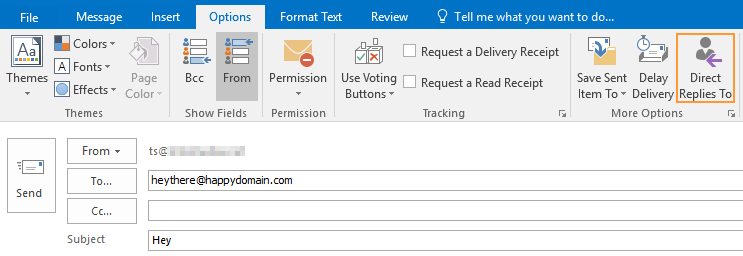
- In the Properties window that will open, change the email address in the field Have replies sent to:
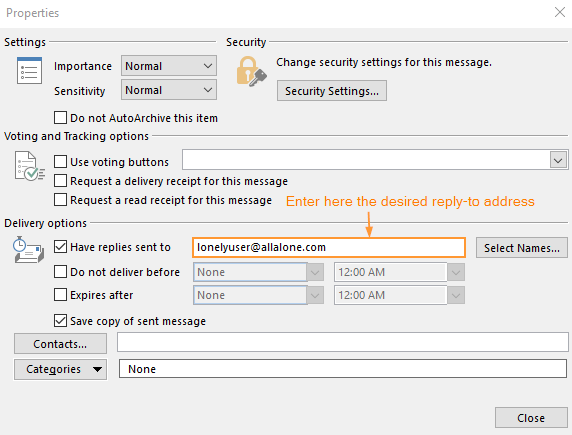
- Now you will see that the button Direct Replies To is highlighted. The reply to this email will be delivered to the email address you entered in the properties.