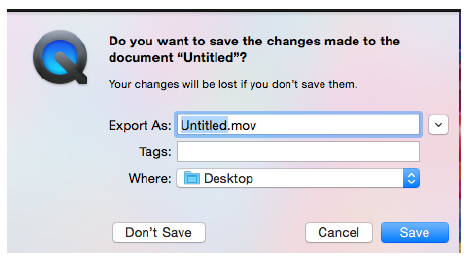***Quicktime is recommended for PowerPoint presentation narrations that feature annotations or digital laser pointers.**
Office 365 - PowerPoint for Mac - creating a screen recording with audio
Since recording audio over slides in PowerPoint for Mac is not supported, this article details how to use QuickTime to do a screen recording of a PowerPoint presentation with audio recorded from the internal microphone.
- Open QuickTime:

- Go to the file menu and select “New Screen Recording”:
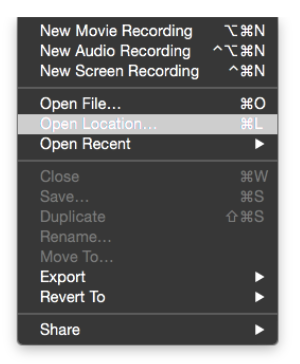
- The Screen Recording window will open:

- Click the down arrow next to the record button and select the Microphone as the Internal Microphone:
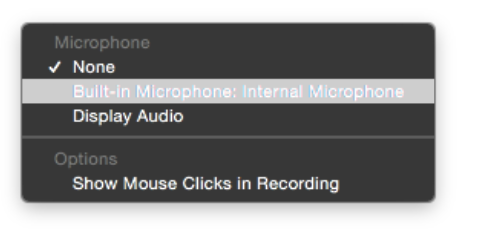
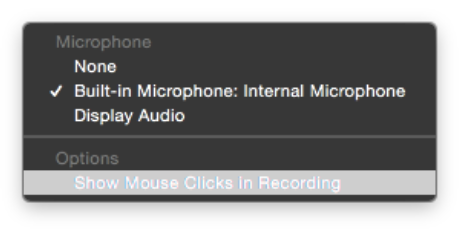
- Click the record button:

- Once the recording starts, start the PowerPoint presentation and speak as needed during the recording.
- Once the recording is completed, click the stop button on the menu bar. A window with the recording will come up. Go to File and click Save and save the file to your Desktop.