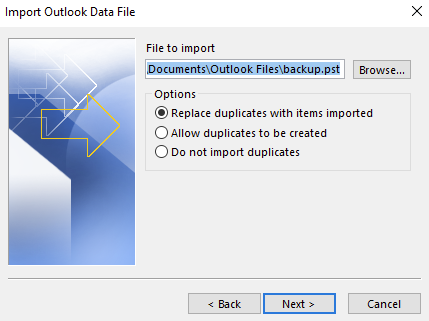How to export 1 or more Outlook email folders to a PST file. Once exported it can be saved for archive or shared with another colleague who you would like to have access to all those emails.
IMPORTANT: Do not share your Outlook export with anyone outside of FAU/COM without approval.
Export:
- Open Outlook and click on File and then Open & Export in the top left corner.
- Click on Import/Export
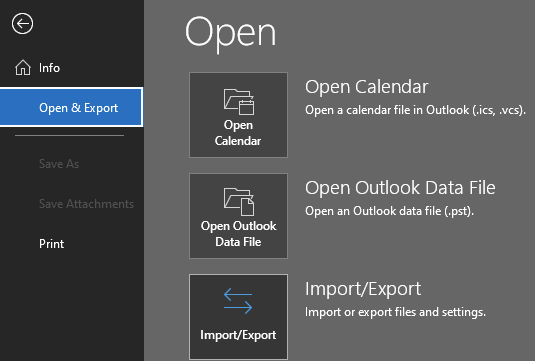
- Select Export to a file and click Next.
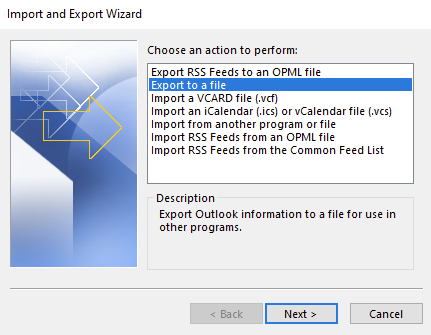
- Select Outlook Data File (.pst) and click Next
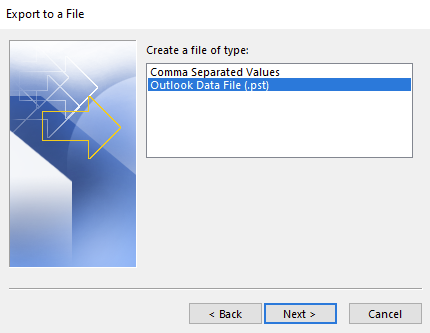
- Select the folder(s) you wish to export and click Next. You can choose to include subfolders or not.
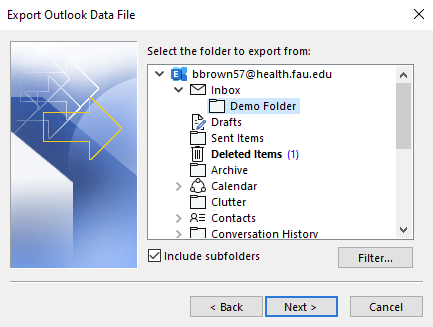
- Choose a location to export the new PST file and choose how you wish to deal with duplicate items. The default choice is to Replace duplicates. Click Finish when done to close the wizard.
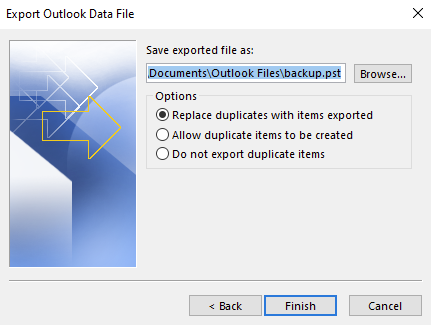
Import:
- Open Outlook and click File and then Open & Export.
- Click Import/Export
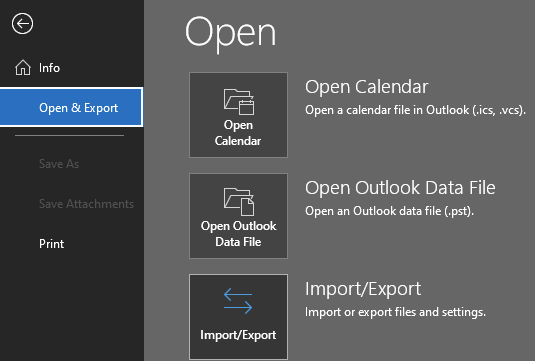
- Select Import from another program or file and click Next
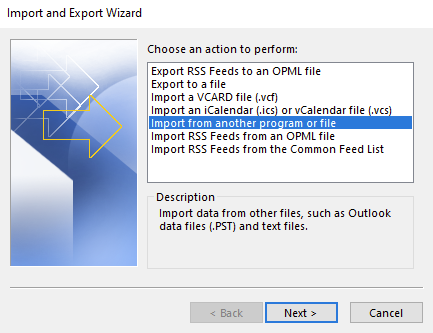
- Select Outlook Data File (.pst) and click Next.

- Browse to the location of the PST file to import and choose the duplication option. The default is replace duplicates. Click Next to finish.