Microsoft Office 365: Install on Your Personal Computer
Microsoft Office 365: Install on Your Personal Computer
FAU is now participating in Microsoft’s Advantage program which provides Microsoft Office to every student, faculty and staff member free of charge. As long as you are a student/faculty/staff at FAU, you’ll be able to use this software for free.
The following Microsoft Office 365 ProPlus applications are available if you are using a PC. Publisher and Access are available on PC only. Not all Microsoft Office applications are available under Office 365 for Education and may need to be purchased separately.

If you use Office Online applications you will have access to Word, Excel, PowerPoint and OneNote right within your web browser.
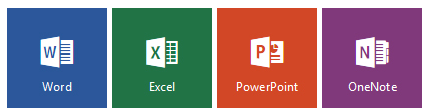
Install on your personal devices. Up to 5 compatible PCs and Macs, plus 5 tablets (including iPad!)
Use with OneDrive for automatic device syncing
1 TB of storage through your OneDrive
Gain valuable skills on one of the world’s most popular productivity software
What to know before you install Office 365:
To access and activate your Office 365 subscription use your FAUNetID and password.
Office 365 will be deactivated once you leave FAU, this includes One Drive access.
One Drive- only available while you maintain an active student or employee status.
To install office you will need to be logged into the computer as an administrator.
iPhone/iPad/Tablets/smartphones- Download from App store and activate with FAU email and password. The Apps will maintain the ability to read documents after your FAU activation expires.
To download Office 365:
Visit Office.com/GetOffice365
Click through to download
Sign in with your FAU account and FAU password (NOTE: FAU account must be entered as FAUNet_ID@fau.edu)
On the download site, select your language and click install
Instructions to Install the Office 365 Desktop Applications:
When installing the software (or on first run registration for Macintosh users), select the option to connect to an existing Office 365 subscription using your FAU address and sign in with an "Organizational Account" when prompted.
If you already have a copy of Office installed on your computer we recommend uninstalling any older versions before installing the new version.
If you have any issues installing Office 365, please click on Submit a Ticket for additional assistance.

