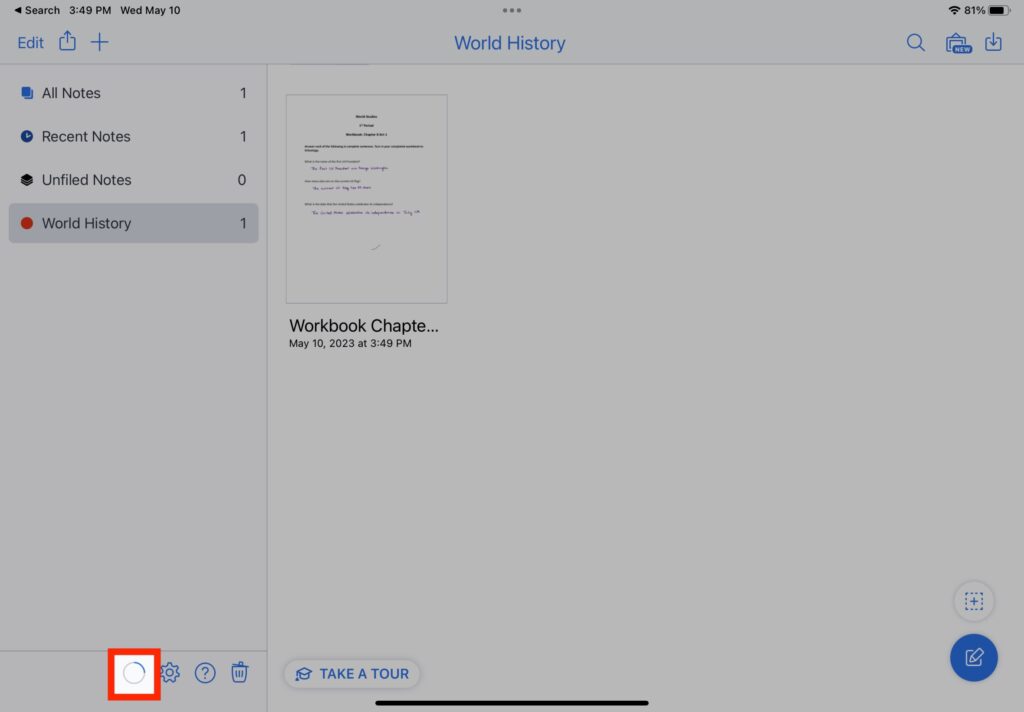How to Backup Your Notability App to OneDrive
Backing up your Notability notes to OneDrive ensures that your important documents are safe and accessible from any device. Follow these steps to set up the backup:
Step 1: Open Notability and Access Settings
-
Open the Notability app on your device.
-
Tap the gear icon in the bottom left-hand corner to open the Settings menu.
Step 2: Manage Accounts
-
In the Settings menu, tap on Manage Accounts.
-
Tap Log in next to OneDrive.
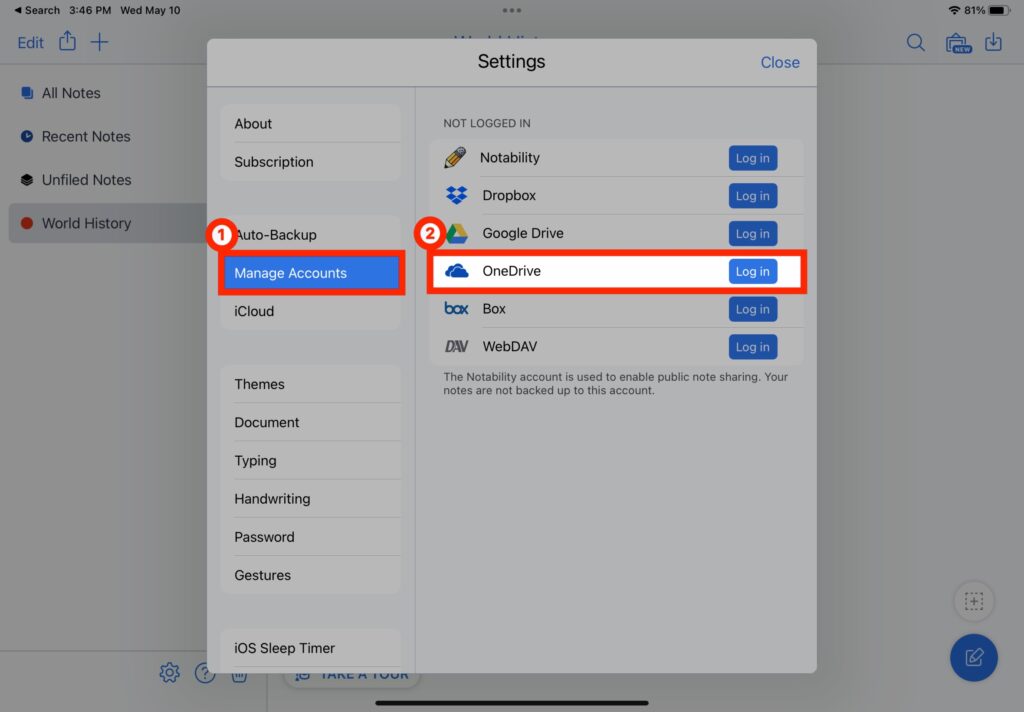
Step 3: Log in to OneDrive
-
Tap Continue to proceed to the OneDrive login page.
-
Enter your @health.fau.edu email address and password, then tap Sign in.
Step 4: Enable Auto-Backup
-
After logging in, return to the Settings menu and tap Auto-Backup.
-
Select OneDrive from the list of available cloud services.
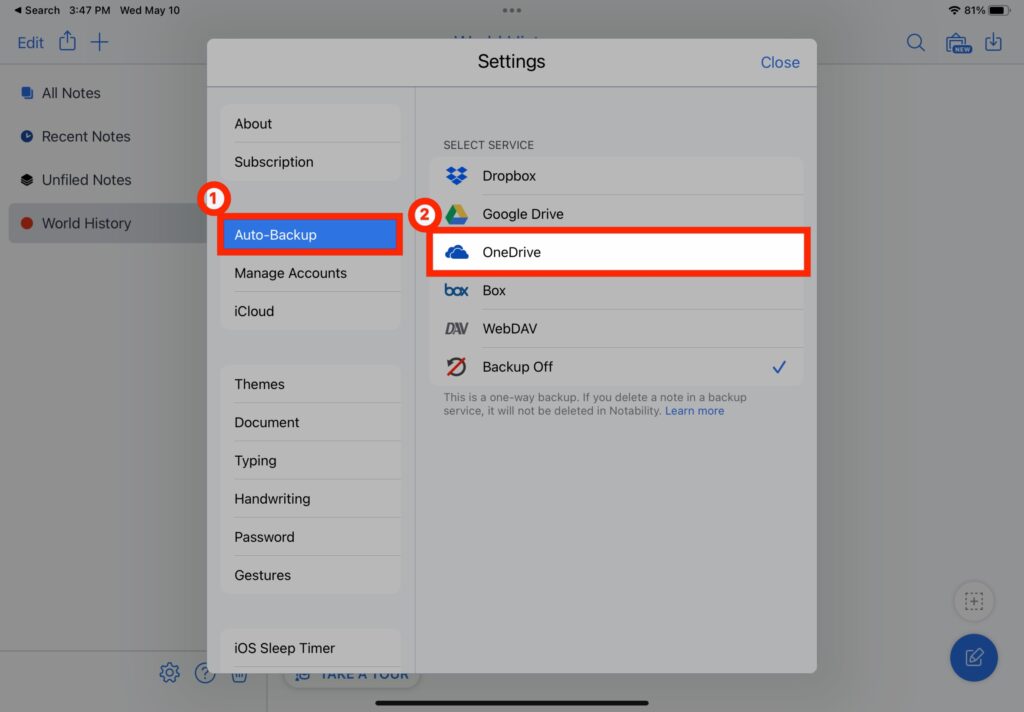
Step 5: Configure Backup Settings
-
By default, a folder named Notability will be created in OneDrive for your backups.
-
Tap Subjects to Back Up to choose which subjects to include in the backup.
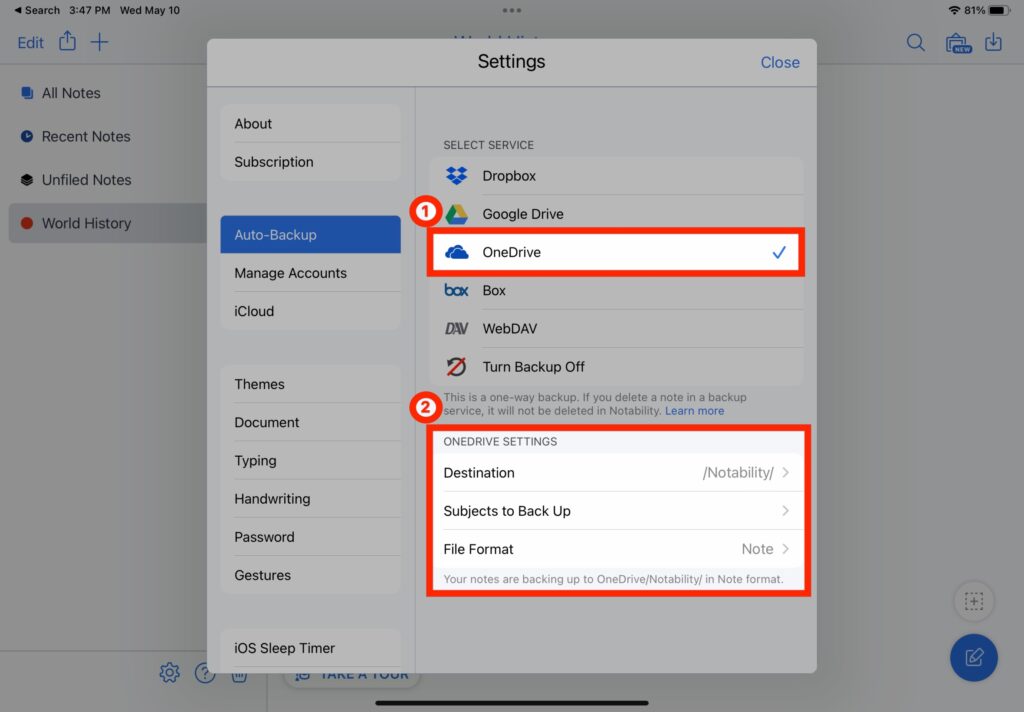
- (optional) Tap File Format and select PDF for compatibility across device.
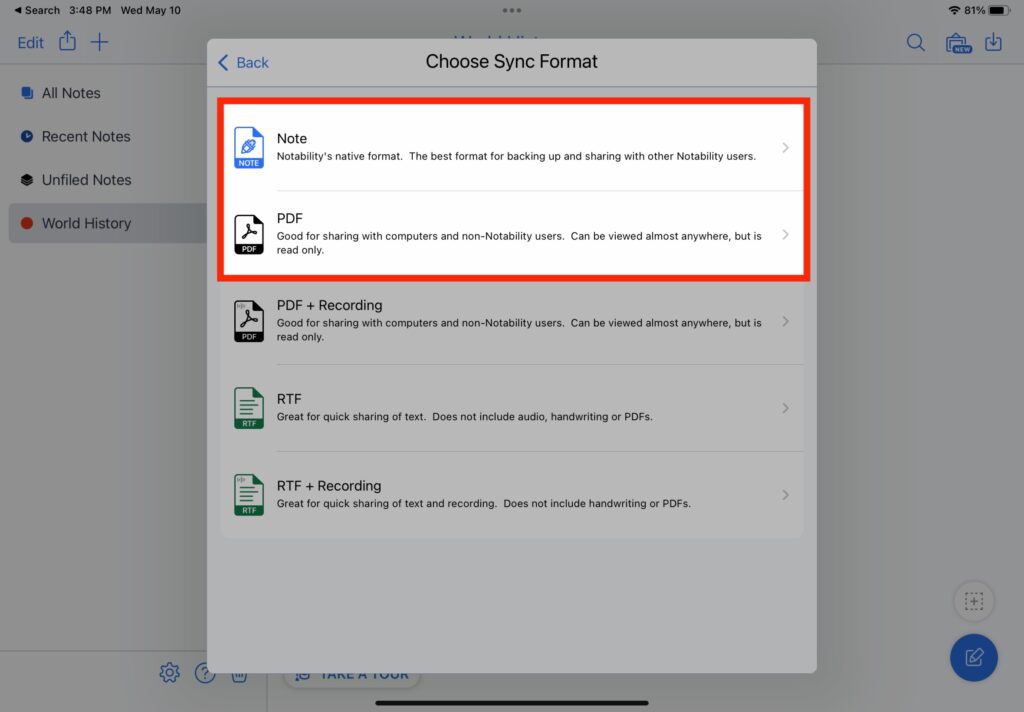
Step 6: Complete the Backup
-
Tap Close to exit the settings.
-
Ensure you stay in the Notability app until the initial backup is complete. Subsequent backups will occur automatically whenever a note is added or modified.