SIGN IN TO FAU-LICENSED ZOOM ACCOUNT
This how-to guide explains 3 ways to sign in to your FAU Zoom account.
Option 1: ZOOM DESKTOP APPLICATION |
- 1. Download the Zoom Application (Personal Machine: https://zoom.us/download, COM-Issued Machine: click here)
- 2. Download and install the Zoom Client for Meetings.
- 3. Once installed, open the Zoom app on your computer.
- 4. Click the Sign In button.
- 5. Click the Sign in with SSO button.
- 6. Enter fau-edu as the company domain and click the Continue button.
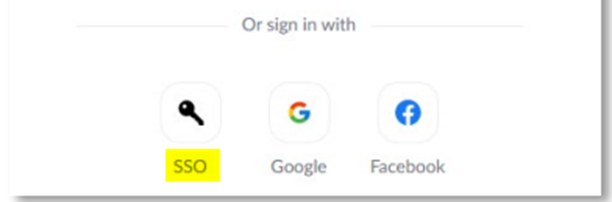 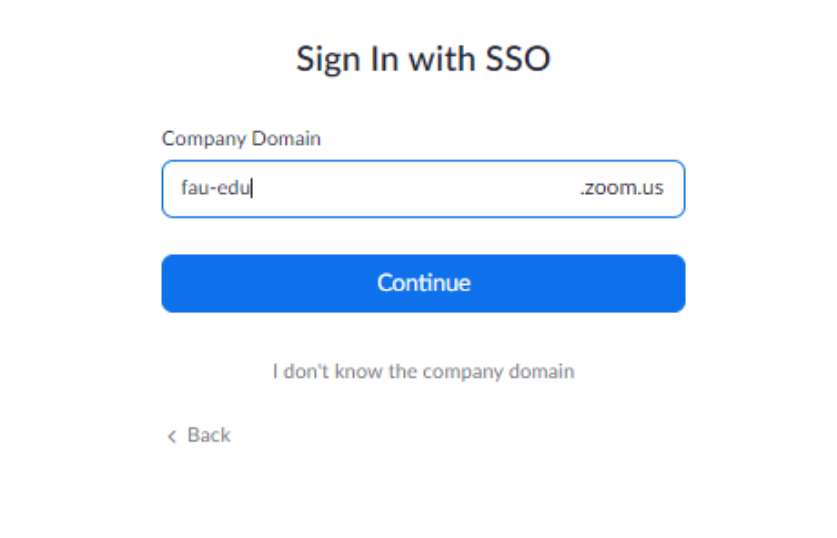
- 7. A browser window will open and may require you to sign in. If prompted, sign in with your FAUNet ID credentials.
- 8. The browser will then redirect you to the Zoom application.
|
Option 2: FAU WEB PORTAL |
- 1. Open a web browser and go to https://fau-edu.zoom.us
- 2. Click the button and enter your FAU credentials if prompted.
- a. First time users: Confirm your email address if prompted. Follow the prompts to continue setting up your account.
- b. Users with PERSONAL Zoom accounts:
- i. You will be asked to switch/merge accounts. Follow the prompts to continue merging your accounts.
- 3. Your Zoom account should now be completely associated with FAU's license.
|
Option 3: GENERAL ZOOM LOGIN |
- 1. Open a web browser and go to https://zoom.us
- 2. Click the button on the top right corner.
- 3. Click the (SSO) button.
- 4. Enter fau-edu as the company domain and click the Continue button.
- 5. Enter your FAUNet ID credentials.
- 6. You should now be signed in to Zoom.
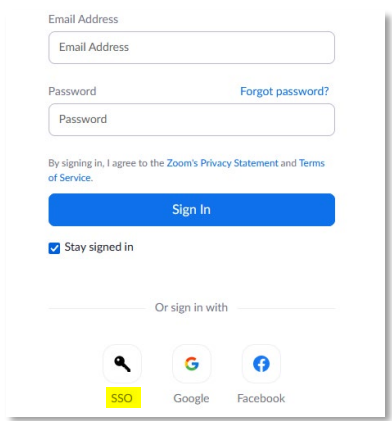
|